How to Repurpose Your Church Live Stream for Social Media (DaVinci Resolve Tutorial)
As a coach at Churchfront, my aim is to empower churches to embrace modern technology to spread the gospel more effectively. Today, I want to focus on a critical aspect of church media strategy: utilizing your live-streamed church services to enhance your social media presence. Many churches live stream their services but often overlook the potential gold mine of content that could significantly bolster their online engagement. Here’s a comprehensive guide to transforming your live-streamed content into dynamic social media posts that resonate across platforms like Instagram, Facebook, TikTok, and Snapchat.
**Embracing Social Media as a Tool for Ministry**
Social media is an integral part of our daily lives and, as such, presents a unique opportunity for churches to reach a broader audience. By tapping into the content you already produce—your live-streamed services—you can create compelling posts that not only attract viewers but also encourage deeper engagement with your church’s message.
Step-by-Step Guide to Repurposing Live Streamed Content for Social Media
1. Selecting a Video Editor: The first step is choosing the right video editing software. While there are many options available, I recommend DaVinci Resolve for its robust features and affordability. It’s available in a free version suitable for basic editing, or you can invest in the Studio version for more advanced features.
2. Setting Up Your Project: Once you have DaVinci Resolve, set up your project with the correct aspect ratio for social media (vertical formats like 1080×1920 for platforms like Instagram Stories or TikTok).
3. Editing Basics: Import your live-streamed video into DaVinci Resolve and begin editing:
– Trim your footage to highlight powerful moments from your service that convey your message effectively within the typical one-minute length that most social platforms favor.
– Adjust the framing to ensure the video looks good in a vertical format. Use the cropping tools to fit your content perfectly into the frame.
– Add background music or sound effects as needed to enhance the video’s emotional impact. Ensure the audio from the service is clear and prominent, balancing it with any additional audio elements.
4. Enhancing Video Quality: Utilize color correction tools to make your video visually appealing. This step can make your footage look more professional and engaging.
5. Adding Subtitles: Subtitles are crucial for social media videos as they make your content accessible even when viewers have their sound off. DaVinci Resolve offers tools to automatically generate subtitles from your audio, which can save a lot of time.
6. Exporting Your Video: Once your video is edited, export it in the appropriate format for each social media platform. Ensure subtitles are burned into the video if necessary.
Tips for Effective Social Media Engagement
– Consistency is Key: Regular posts help build an audience. Aim to repurpose segments from each service to maintain a steady stream of content.
– Engage with Your Audience: Don’t just post content; make sure to interact with your followers. Respond to comments, ask questions, and encourage viewers to share their thoughts and experiences.
– Use Relevant Hashtags: Research and use hashtags that are relevant to your content and audience. This practice can significantly increase your content’s reach and discoverability.
Conclusion
Leveraging social media effectively requires more than just posting content; it requires a strategic approach to engage and grow your audience. By using the video content from your live-streamed services, you’re not only maximizing your existing resources but also extending your church’s reach, making the gospel accessible to more people in a format they use every day. If you found this guide helpful, remember to like, subscribe, and turn on notifications for more insights on enhancing your church’s digital presence.